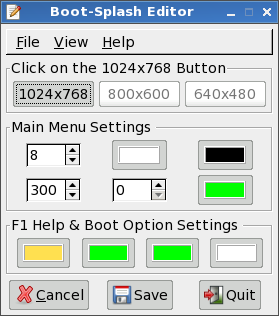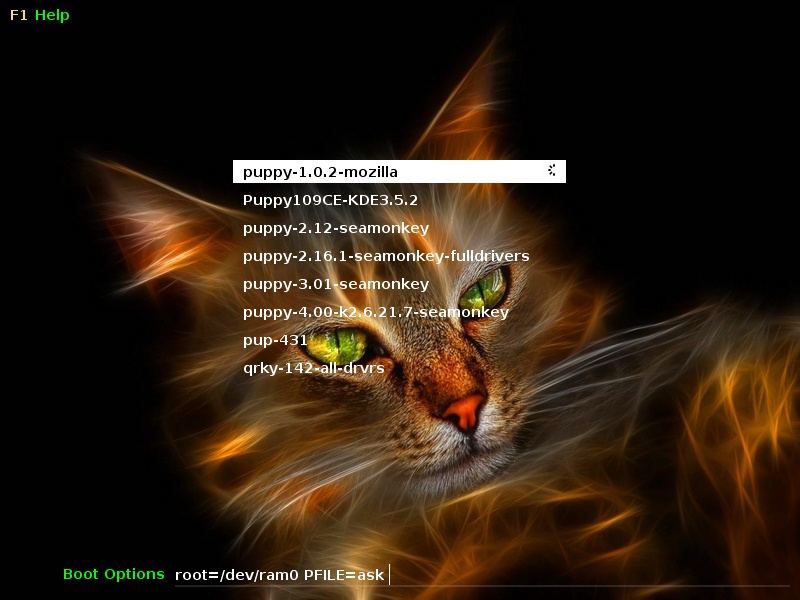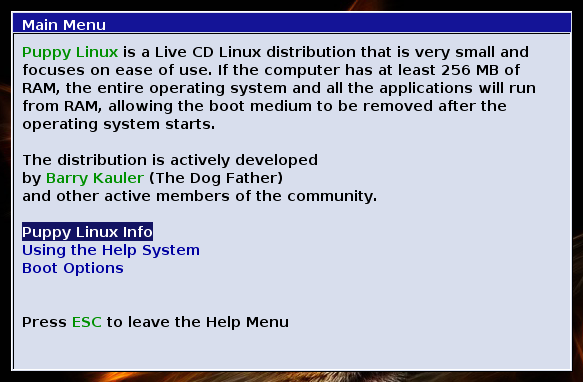Boot-Splash Message Editor v2.0
Creating boot-splashes for many is quite a challenge so CatDude SFR and myself, smokey01,
have created an application/GUI that should make life much easier.
bsme-2.0
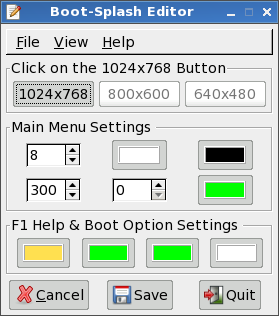
Boot-Splash Message Editor is quite compact and was designed to be simple and intuitive.
The majority of user input is via the trusty rodent.
The main functions are displayed by default however, by clicking on View
and selecting all options the GUI will expand to show the following:

Now you can see Font Converter & Settings, Background Image
and Help Menu Colours.
Before I go any further please take some time to explore the graphic below.
This will give you some insight on what the gfxboot.cfg file does.
Basic guide to help configure your gfxboot.cfg file
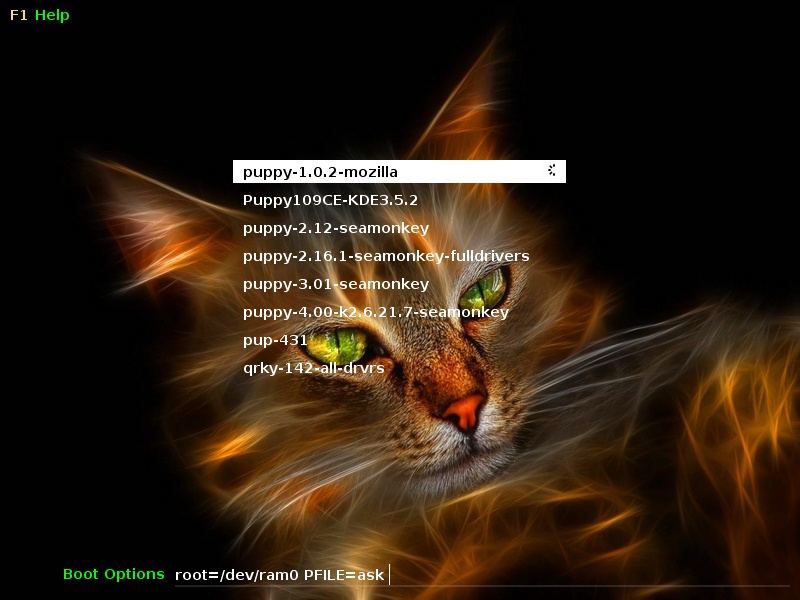 Move the cursor over the various elements in the image above (and below)
Move the cursor over the various elements in the image above (and below)
to see which lines in the gfxboot.cfg are responsible for those elements.
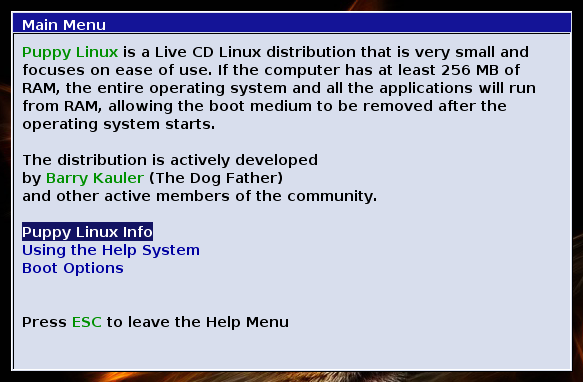
Getting Started
The first time you run bsme2 it's unlikely to find a boot-splash message file
so it will ask you to copy a message file into the window that just opened.
Once done, the message file will be extracted and the bsme2 GUI will appear.
Boot-Splash message templates can be downloaded here:
http://www.smokey01.com/help/bsme/message/
Don't worry about renaming them as that magic is taken care of behind the scenes.
The message files are archived so you will need to click on them to extract them.
You can only use one message file at a time. If you want to change files you need
to delete the contents of the working directory first. It's unlikely that you will need to
change files. You simply edit the one you first loaded unless of course you want to
change sizes. The standard files come in 640x480, 800x600 and 1024x768.
Don't mix and match, the frustration is not worth it. If you want an 800x600 image
then use the 800x600 template. The Help text cannot be moved about like the menu
and Boot Option text. The templates naming conventions dictate the position of the
help such as: bsme-message-1024x768-top.gz will put the help at the top of your image.
If you want the help to be at the bottom then download the bottom template.
Installation Location
bsme2 is installed to /usr/local/bsme
You may never want to venture there, but if you do, you will notice a file called
splashy.iso, after you Re-Pack the message file. This is an ISO image containing some
bogus boot menus so you can test your handiwork. I use VirtualBox which works
great for this purpose, QEMU also works fine.
What does bsme2 do?
Bsme2 will help you change the colours of various functions and also the position of the
Main Menu and Boot Option text. The background image can also be swapped out.
Under File > Open on the menubar you can open the working directory. This is
where you can delete files and change your background image file. You can also change
the font, but you must use a specially built one, not a TTF as it won't work.
You can also change the background image by clicking on the button under the image.
This will open the working directory. Copy your new image into this directory but make
sure it is the same size as the original and be called back.jpg. This will overwrite your
current image so you need to move it if you don't want it to be overwritten.
You can also change the colours of the help system, if you really want to.
Once you have made your modifications, Press Save then Re-Pack the file. The Re-Pack file
option is on the menubar under File.
The Background Image
The background image must be the same size as the original that came with the boot-splash
message file. If you try a different size you will likely get an ugly result. It's easy enough to
download nice images/backgrounds from the web and resize them in mtPaint or GIMP. In the later
versions of GIMP we have notice that it sometimes mangles the image, especially the 2.8 version
but it seems ok with the earlier 2.6 versions. Use mtPaint to be sure.
Fonts
It is now possible to select different fonts from the GUI. Just remember, the message file requires
special fonts which have .fnt extensions. These may not be that easy to locate so a font converter
has been included in the application. This allows you to chose any True Type Font (ttf) and convert it to a
fnt font. The gfxboot-font binary is included for both 32 and 64-bit operating systems. The gfxboot-font
binary will only look for ttf fonts in certain directories which are:
/usr/local/bsme/fonts/ttf
/usr/share/fonts/default/TTF
/usr/share/fonts/truetype
/usr/share/fonts/Type1
/usr/share/fonts/misc
/usr/X11R6/lib/X11/fonts/truetype
/usr/X11R6/lib/X11/fonts/Type1
/usr/X11R6/lib/X11/fonts/misc
If you try to convert fonts from any other directory it will likely fail. The top path (green) is the
recommended path to place your ttf fonts. Bsme2 will look in this directory by default. The second
path (purple) is the default TTF path for the majority of Puppy Linux distributions.
Converting Fonts
It's quite easy to covert fonts. Select View from the menubar and click on Font Converter & settings.
This will expand the GUI to show the area marked in red:

You can choose a font size between 12 and 30 points. Click the button on the right
which will allow you to choose a ttf font in the /usr/local/bsme/fonts/ttf directory.
If no ttf fonts exist, copy some there or navigate to the default TTF
directory at /usr/share/fonts/default/TTF.
Once you have converted your fonts, you can select them by clicking on the
Normal and Large buttons. Large represents the Menu text and Normal the rest.
Click here to get some additional FREE fonts.
Video Tutorial
Now I could sit here for hours typing instructions but a picture tells a thousand words, right,
so a moving picture must tell even more. Click on the link below to view the video.
http://www.smokey01.com/help/bsme/bsme.mp4
If you find this useful, then we made it, if not, somebody else must have.
Enjoy